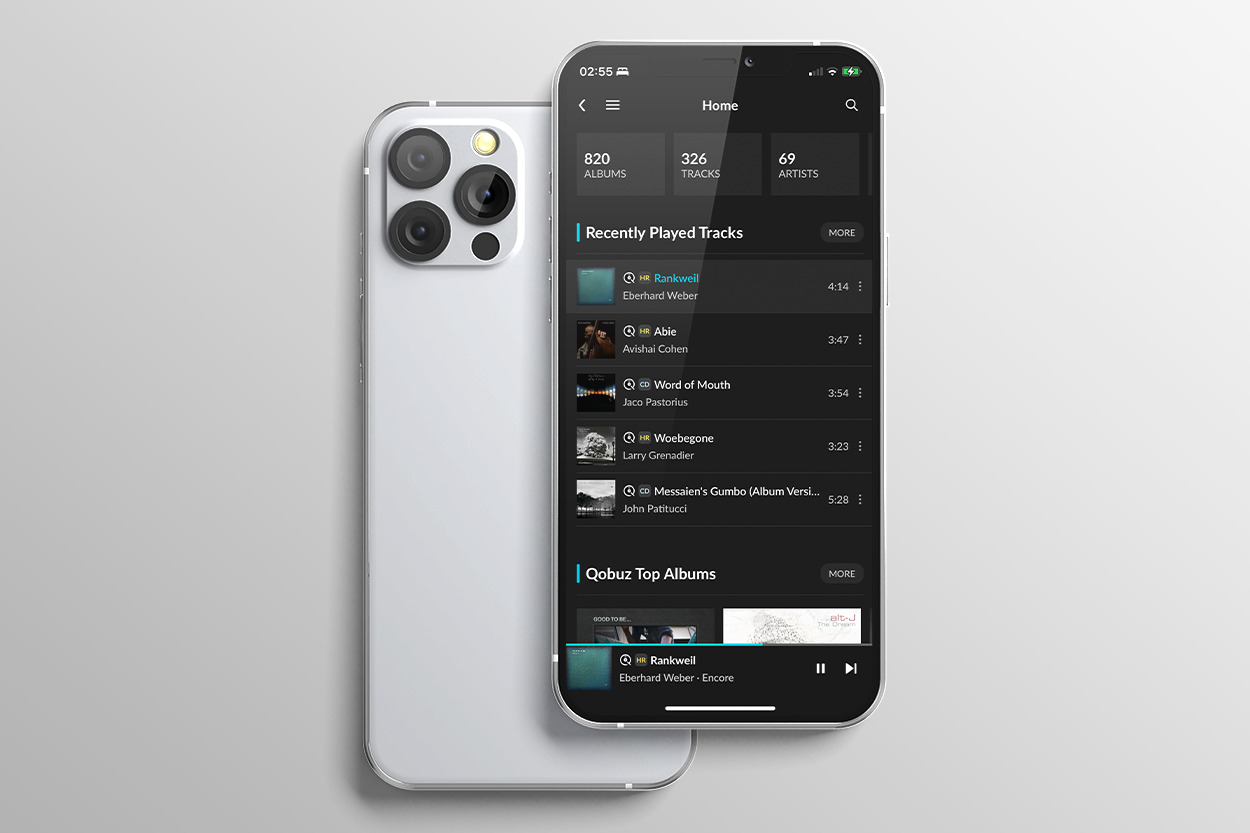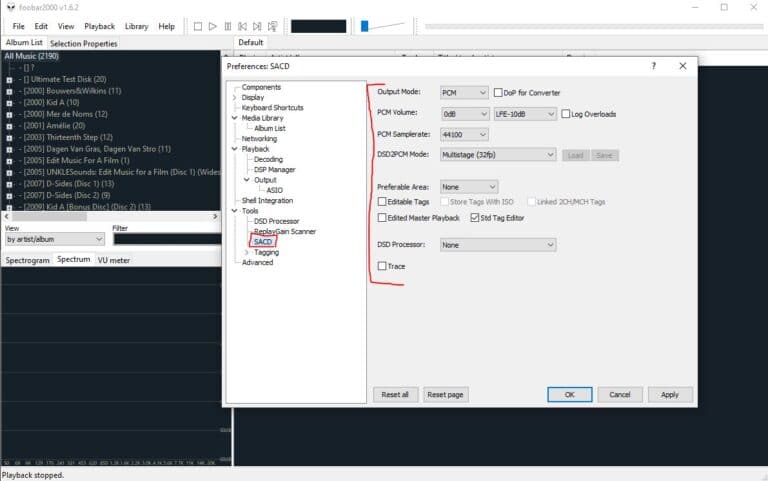
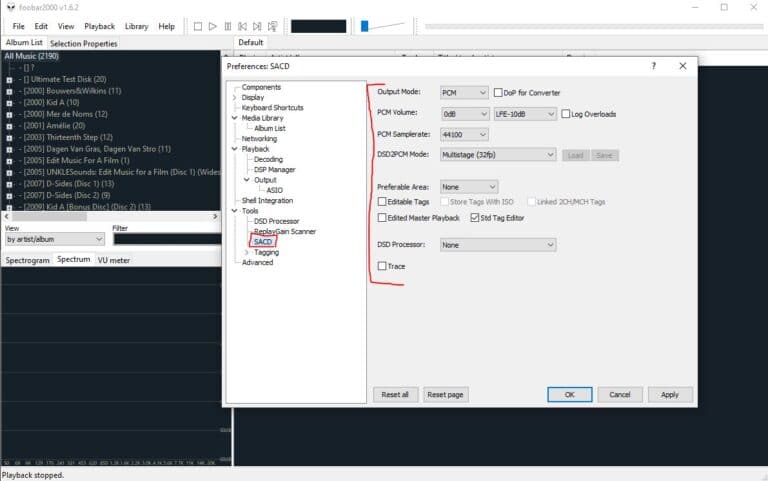
Those who work a lot on the PC will find it useful to be able to play music on the PC in a decent way. Now there are – not entirely surprisingly – countless media players. From the built-in media player to very decent paid options. We choose one of the more popular packages: Foobar 2000. Free of charge… and with very interesting ‘components’ that you can add. We’ll show you how to set up Foobar so you can achieve maximum playback quality and DSD playback!
Installing Foobar is incredibly easy:
- Download Foobar
- In case of Windows: double-click the installation file
- Click ‘next’ a few times
- Ready
Installing the components is done in a similar way:
- Download the component (plugin)
- Double-click the component file
- Click on Apply
- Ready
Wasapi
One of the most important plugins for Foobar in case of Windows is the Wasapi plugin. This ensures that Foobar has direct access to the sound card. This means that the audio no longer passes through the Windows mixer, which in many cases results in a degradation of playback quality. This can be caused by resampling, bit crunching (in case of volume adjustments) or other problems. Think about sharing resources with other applications.
ASIO
Purists will say that ASIO is even better than Wasapi. We don’t hear any difference between the two, but it may very well be that the ASIO-driver is better. If a manufacturer has written a very solid ASIO driver it is preferable to use it. Foobar can in any case handle ASIO when you install this plugin.
RAM Disk
A nice addition is the RAM Disk plugin. This plugin loads the complete track – or part of the playlist – into RAM (random access memory). This in turn saves accessing the network or the internal disk. And that should make for a slightly better playback!
DSD
Those who like to play DSD-files will be happy with this free plugin. It can decode and process DSF files. Output can be done via (native) DSD, DOP and PCM. Of course, your (USB) dac must support the output.
Buffer-size
We recommend to set the buffer-size as small as possible. In case of Foobar: 50ms. Buffer is useful for network hickups, but it is not a solution for an unstable network. And in case of a local connection it shouldn’t be necessary at all. Our experience is that a small buffer sounds better. We will investigate why.