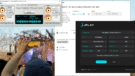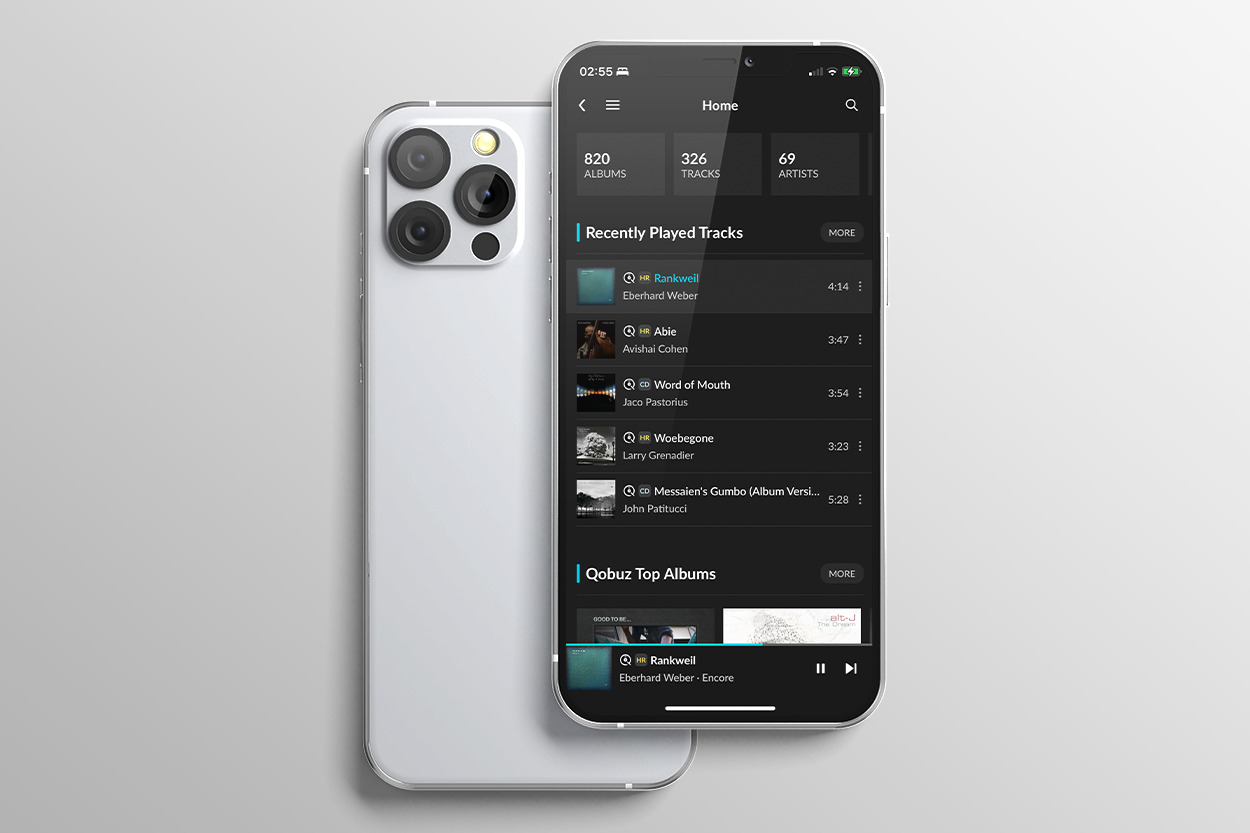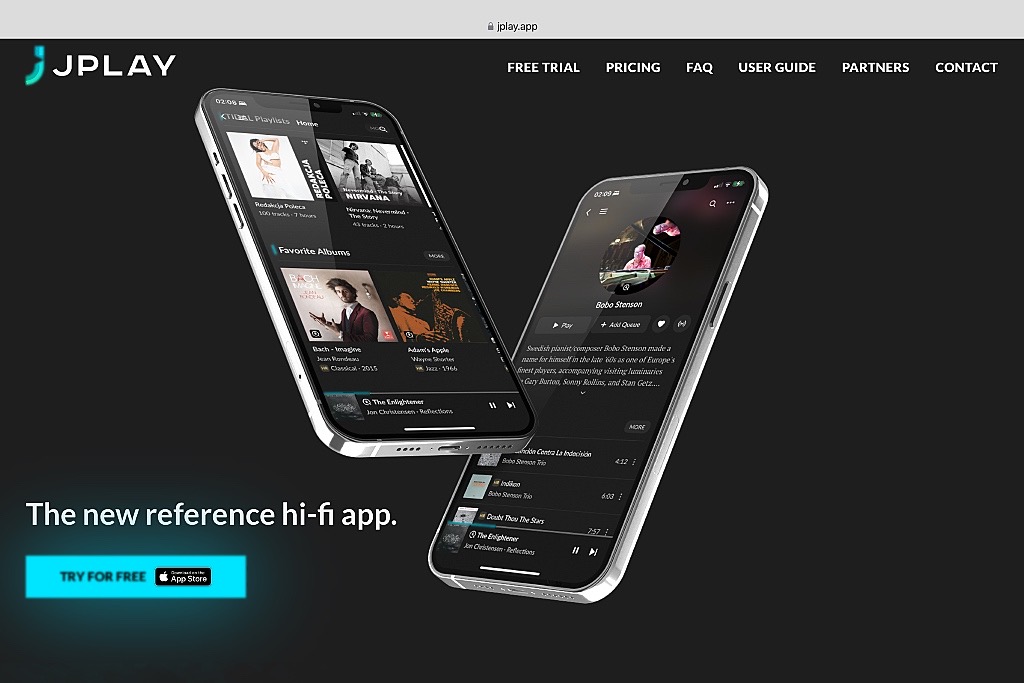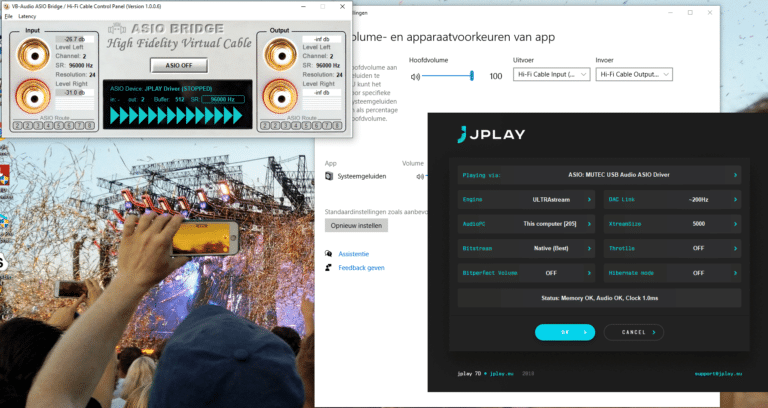
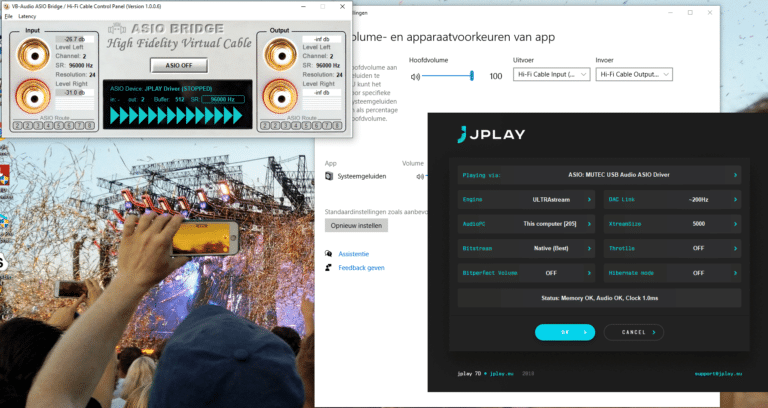
As some readers may know, your editor has long been an avid user of Kodi (formerly Xbmc). It is a handy and versatile media package. But there is a drawback: it does not support ASIO. And therefore – for example – not JPlay’s driver. But what if you just want to use it? Well: that’s what ASIO Bridge is for. A nice hint from an Alpha reader!
As mentioned in the intro, we found ASIO Bridge via a mail exchange with a reader. Your editor didn’t know it, but for a long time he wanted to set up Kodi in such a way that it could use the JPlay driver. Or perhaps the ASIO driver from his Mutec MC1.2; the ‘usb-bridge’ that makes the link between the htpc and the Metrum Adagio. (Unfortunately not for sale anymore, but really a very nice device! The MC3+ is even better, but also more expensive).
Wasapi only
But Kodi doesn’t get along with ASIO. In case of Windows it only works with Directsound and Wasapi. Wasapi is fine, directsound is terrible. The fact that ASIO just doesn’t work is a pity. Because ASIO offers a lot of advantages. We tested the JPlay asio-driver a while ago – with Foobar among others – and we liked it very much: it just sounds very good. We heard more calmness and detail. And that’s what we also wanted in our Kodi setup.
On the htpc with Kodi we always ran Fidelizer. Also nice, but the startup time of Fidelizer is long. And a faster pc doesn’t matter in that case. Also: it makes the pc very slow (we know this has a reason and is part of the ‘tweaks’ Fidelizer does).
ASIO Bridge
Good: ASIO Bridge. This is developed by VB Audio Virtual Apps. Short explenation: it is a kind of digital patch panel. At first it might be unclear how it works. But eventually you will get the logic (we hope). You just have to think the other way around: the input of ASIO Bridge is the output in Windows. And vice versa: the output of ASIO Bridge is the input in Windows.
In the first instance, we recommend setting ASIO Bridge as a standard device in both input and output. Also set the maximum sampling rates equal (input and output). This prevents problems. In Windows you can do this under “Sound settings” –> Device settings –> Additional device settings. When that is done, set the JPLay driver on the ‘display’ as ASIO-device. Don’t click on the ASIO OFF button yet (that is in fact to turn it on… yes… again the reversed logic) We need to configure JPlay first.
To throw JPlay in the mix is not very easy we found out. It really took us a lot of time to determine which settings work. That is because if one setting is wrong… it just doesn’t work. Very anoying.
In the end we ended up with the settings you can see in the screenshot:
- Playing via: ASIO Mutec USB Audio ASIO Driver (set your device here: the asio-driver!)
- Engine: “ULTRAstream”
- DAC Link: 200ms (This one is critical!)
- XstreamSize: 5000 (This one is also critical!)
- The rest on standard/off
Why certain setting didn’t work, is still a bit of a mystery to us. The JPlay and ASIO Bridge forums didn’t give much information either. Larger buffers do give better results. And JPlay itself reports that as well. So yes: try that for sure. A too ‘short’ or tight daclink causes drop-outs and disconnections. We didn’t get a good connection and sampling rate mismatch issues with KS.
If you have set up JPLay, in ASIO Bridge you can click ASIO OFF to turn it on. If all is well, everything should now and ‘lock’. And you should have sound in Windows. Try it first with a Youtube video. If that works, you can continue to Kodi.
In Kodi itself we can choose the Hi-Fi Cable input via Wasapi. And that’s exactly what we’re looking for: a ‘bridge’ from Wasapi to JPlay’s ASIO driver which eventually drives the Mutec. In short: Mission accomplished.
Screenshots of our settings
Sound
The sound with ASIO Bridge is definitely different from Fidelizer. Slightly fresher we have the idea. But certainly not grainy or hard in the middle / high. Just a little more open. We have to play a little longer to see if it’s really better, or just different.
More possibilities
There are of course many more possibilities with ASIO Bridge. In fact, you can choose for each software package what the used sound stream (or ‘cable’) should be. For live-streamers, ASIO Bridge is very useful because you can actually mix everything in your stream. But we will not elaborate on that now, because it is not very relevant for you as a reader.
We hope we have been able to help you a little with this handy tweak! We would love to hear from you if you need more tips like this.