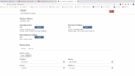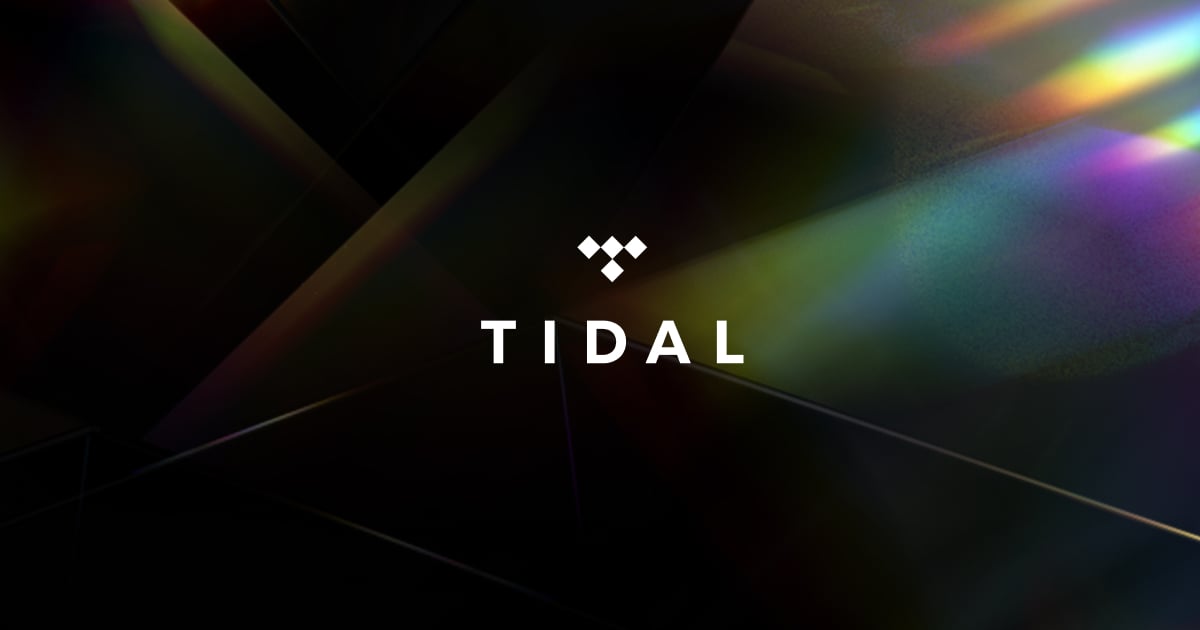Roon is cool stuff to play with. The software is multi-platform, is pleasant to use and sounds good. In short: everything we need to build a nice streaming system. That’s why we’ve been playing with ROON for years now and also built our own ROON server. With a 2-port Intel network card in it. Surely there should be a way to direct link to our streamer? I thought so… let’s take a look at how to get this done!
We have been wondering for some time whether the ROON-guys have made it possible to work with a direct link between server and streamer. So no switch between them. Now Linux and Windows do support bridge-mode, but that has some drawbacks (which we won’t go into now) and ROON Rock doesn’t really support bridge mode. It does support IP-forwarding (already on by default). So, in short: it should be possible.
Now in the past we’ve checked whether ROON Rock also recognizes the ‘not onboard’ network cards. And back then, our test showed that this was not the case. At least: not that network card. Finally, we made a second attempt when we had to do some maintenance – dust removal, visual inspection and so on… – and then our Intel dual port card was recognized. Awesome! We have more confidence in the installed, Intel network-card than the onboard Realtek chipset.
Direct link
After configuration, we didn’t immediately hear a mega-improvement. But we have to dive a bit deeper to draw any conclusions. But… we did hear an improvement when we placed a fiber converter in between the server and first switch, which in fact made the compelte audio-network a ‘fiber-network’, because all the other connections were already fiber. The next step in improving the sound quality, would – in our view – be a direct link. So one port for internet access and perhaps the less critical areas and the other port for a direct connection to the streamer. In our case: a Sonnet Hermes.
Static
The conditions to get this working are:
- At least two network ports on the ROON server
- A streamer where a static ip-address can be set
- Basic network knowledge
- A cable that is long enough ;-).
The Roadmap
- Retrieve the ip address of your ROON installation (found in the ROON software under Settings)
- Tap that address in the browser
- Go to the “Networking” section and select the unused interface
- Set an ip-address. NOTE: this address may NOT be in the same scope of the primary interface
- So if the primary address is 192.168.1.100 (for example), the second interface should not be 192.168.1.110.
- This is because the first three blocks indicate the subnet (in many home networks at least). What is allowed is 192. 168.10.100, for example.
- Now find out the ip-address of the streamer. This is also found in the ROON software.
- Click on the zone, then on the speaker and then at the bottom right on the cogwheel.
- Tap the ip-address in the browser
- Go to the network settings and set a fixed ip address that falls within the subnet of the secondary interface
- For example: ROON Rock is set to 192.168.10.100. The streamer can then get 192. 168.10.101. With 192. 168.10.100 as the gateway and 1.1.1.1 as the DNS for example.
- Done!
What is the advantage of such a direct link with your ROON Rock server? Well… to be honest, we still have to figure that out. We have already noticed that it works more responsive. Play, skip, etc. are all just a bit faster. But soundwise we still have to compare apples with apples. We think it can sound better, because there are just fewer links. And there’s less network-traffic that can get in the way and therefore – potentially – less noise. But we really still have to figure that out. And that’s going to take a while. In short: to be continued!